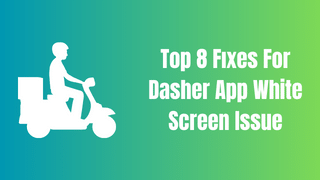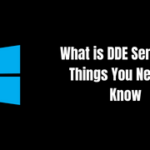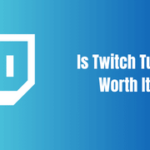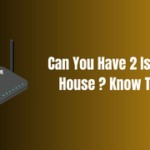Encountering a white screen on the Dasher app can be a significant setback, especially when you’re all set to start your DoorDash deliveries. It’s a common hiccup in the digital assistant realm that can disrupt your workflow. But don’t let it dampen your spirits! As Joyce Meyer astutely puts it, patience isn’t just about waiting, but maintaining a positive outlook as you navigate through the issue.
If you’re facing the infamous Dasher app white screen dilemma, remember that there are practical steps you can take to resolve it. A systematic approach can help get your app—and your deliveries—back on track swiftly. Keep reading for solutions that will help you tackle this snag like a pro.
Table of Contents
Why is My Dasher App Blank?

When you’re greeted with a white screen on the Dasher app, there could be several culprits behind this technical snafu. It might be due to an internal DoorDash app error, where unexpected bugs or glitches interfere with the app’s functionality. Server issues are another common antagonist, where an overwhelmed or malfunctioning server could degrade the Dasher app’s performance.
Don’t overlook your own connectivity; unreliable Wi-Fi or mobile data can also be the villain, preventing the app from loading properly and presenting you with a blank screen. And finally, consider the update factor. An error during the updating or installing process, or an incompatibility with the newest version of the app on your device, could also be the cause of the white screen woes.
Navigating through these potential issues with the Dasher app will require a clear understanding and some troubleshooting finesse. Keep these factors in mind as you seek to resolve the “dasher app white screen” problem and get back to dashing efficiently.
Table 1: Common Reasons for the Dasher App White Screen
| Reasons | Description |
|---|---|
| DoorDash App error | Bugs or glitches in the software |
| App server issues | The server is down due to heavy load or technical issues |
| Wi-Fi / Mobile Data Connectivity | Weak or unstable internet connection |
| App Updating or Installing Error | The latest app version is incompatible with your device |
Dasher App Not Working: What to Do?

We have identified the causes; let’s delve into the solutions to fix the Dasher app white screen issue.
1. Clear App’s Cache and User Data
One of the simplest solutions is to clear your App’s Cache and User Data. This helps to refresh the app and can often resolve minor glitches or errors.
2. Check Your Internet Connection
A quick check of your Wi-Fi or Mobile Data Connectivity is also advised. If it’s unstable, try switching between mobile data and Wi-Fi, or resetting your router.
3. Update or Reinstall the App
If your Dasher app blank white screen problem persists, consider updating the app. An outdated app may not function as expected. Go to your app store and ensure that your Dasher app is updated. In some cases, you might need to uninstall and re-install the app.
4. Check DoorDash Server Status
If your internet connection is stable and you’ve ruled out other common issues, the white screen on the Dasher app might indeed stem from server-related troubles. In such cases, an effective first step is to verify the server status. You can easily do this by using an online server status checker tool, which can confirm whether the problem is on your end or with the DoorDash servers.
Additionally, DoorDash’s official social media channels are a reliable source for real-time updates. The company often communicates any known issues, including server downtimes, and provides estimated times for when they will be resolved. If you discover that the servers are indeed down, patience is key. Monitor these channels for updates and rest assured that the technical team will be working diligently to get the Dasher app up and running smoothly again.
Remember, encountering a server issue is a temporary roadblock. Stay informed and ready to continue your deliveries once the “dasher app white screen” issue is resolved.
Could it Be My Device’s Fault?

The blank white screen on the Dasher app can sometimes be a sign that your device needs a little TLC. It’s essential to ensure that your device’s operating system is up to date, as outdated software can often lead to app performance issues. Also, take a moment to close any unnecessary background apps that could be hogging memory and processing power, potentially leading to slowdowns or crashes.
A simple but often overlooked fix is to restart your device. This can clear temporary glitches and give your device a fresh start, possibly resolving the “dasher app white screen” problem.
While it’s true that our sophisticated gadgets and their applications come with their fair share of flaws, tackling these challenges is part of the digital experience. Each technical hiccup is an opportunity to learn something new and to grow more proficient in navigating the digital world. So take these moments in stride and use them to enhance your tech-savviness.
1. Device Software Update
Make sure your device software is up-to-date. Each update comes with bug fixes and improvements that could potentially fix the Dasher app white screen problem. Check the settings of your device and install any available software updates.
2. Close Background Apps
If there are many apps running in the background, they can consume a lot of system resources, which might affect the performance of other apps. Close any unnecessary background apps to free up resources.
3. Restart Your Device
This is an old but gold troubleshooting step. Restarting your device can often resolve many minor issues, including the Dasher app not working. It helps to clear out the system’s memory and can potentially fix any temporary glitches.
Contacting DoorDash Support: A Last Resort

Should the “dasher app white screen” issue persist after you’ve diligently followed the troubleshooting steps, reaching out to DoorDash Support is a wise move. Their dedicated team is equipped to assist Dashers with such technical issues, offering personalized guidance and solutions. Don’t hesitate to get in touch with them for further assistance.
It’s also beneficial for the broader Dasher community to report these experiences. By doing so, you contribute to the improvement of the app, as DoorDash can identify and rectify prevalent issues in upcoming updates. Your input can lead to a more seamless experience for yourself and fellow Dashers in the future. Remember, your feedback is valuable and can help enhance the app’s reliability and functionality.
1. Via the App
In the Dasher app, navigate to the ‘Help’ section and report your issue.
2. Via Email
You can also send them an email detailing your problem
3. Social Media Platforms
DoorDash has a strong social media presence. You can reach out to them on platforms like Twitter, Facebook, or Instagram.
Conclusion: Dealing with the Dasher App White Screen

Being a vital part of the on-demand delivery network, Dashers can’t afford to be sidelined by something like a blank white screen on their app. Yet, as Napoleon Hill reminds us, within every challenge lies the potential for growth and improvement.
Whether you’re just starting out or you’re a veteran Dasher, this guide aims to arm you with the know-how to swiftly overcome the “dasher app white screen” hurdle. Technical glitches are inevitable, but they’re just a small part of the larger journey. They test your resilience and, ultimately, enhance your problem-solving skills.
So, keep your head up and your spirits high. With patience, persistence, and the right approach, you’ll be back on the road in no time, ready to deliver with efficiency and a smile. Keep dashing and keep learning—every obstacle is a stepping stone to greater expertise. Happy dashing, and may your path be free of white screens!
Is this white screen issue common during an App outage?
Yes, during an App outage, users might experience the Dasher app white screen problem, as the servers are temporarily unavailable.
How long does it take to resolve this issue?
The resolution time varies depending on the cause. While clearing cache or checking connectivity might resolve the issue instantly, server-related issues might take longer.
What if the white screen issue persists even after re-installing the app?
If you’ve reinstalled the app and still face the same issue, it’s time to contact DoorDash support for help.
Source for dasher app white screen : https://en.wikipedia.org/wiki/DoorDash