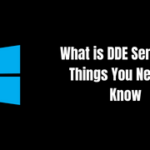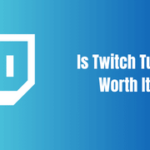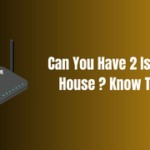Technology is fantastic until something goes awry. Suddenly, your beloved machine is spewing scary terms like “GPT Header Corruption,” and it’s just like staring into a whirlpool of confusion. But don’t panic; we’re here to help. This guide aims to simplify the complex, transforming techno-babble into accessible knowledge.
Table of Contents
What is GPT Header Corruption?

The GPT (GUID Partition Table) header corruption refers to a damaging alteration in the partition structure of your hard drive, which affects the booting process of your system. Essentially, your computer has lost the roadmap to its files and folders. The most common symptoms include system crashes, inaccessible disk drives, and that ominous “GPT header corruption has been detected” error message.
Now, let’s unravel the reasons behind GPT header corruption.
Delving into the Causes of GPT Header Corruption

“What happened? Everything was working fine!” you might wonder. There are several potential villains in the plot of GPT header corruption:
- Changes in the Asus BIOS SATA settings: The SATA settings in your BIOS dictate how your hard drive communicates with the rest of your system. If these settings are incorrect, they can cause confusion and lead to GPT header corruption.
- Unanticipated power loss: If your system experiences a sudden power loss while it’s reading or writing data, it can cause chaos in the data structure, leading to potential corruption.
- Virus and Trojan attacks: These digital pests are known for wreaking havoc, and one of their favourite pranks is manipulating GPT headers, causing chaos in your system.
- Abrupt system shutdowns: If your computer turns off unexpectedly due to system malfunctions or software conflicts, it can cause GPT header corruption.
Decoding the Fix for GPT Header Corruption
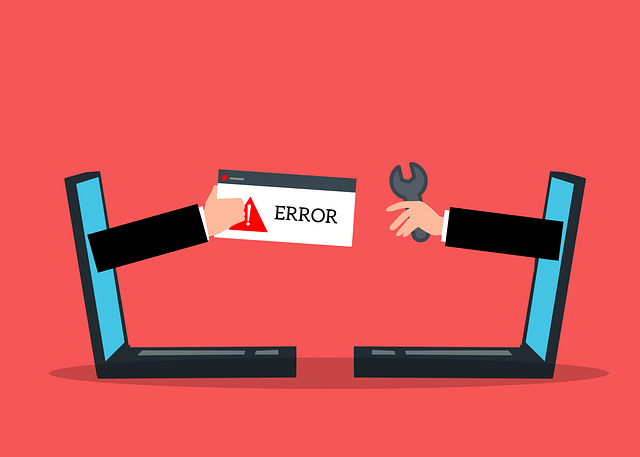
Understanding the cause is half the battle won. But how do we rectify GPT header corruption detected? Here’s a step-by-step guide to restoring normalcy:
- Boot Recovery: Your first line of defense should be boot recovery. If your system fails to boot due to a corrupted GPT header, use a bootable windows USB to attempt boot recovery.
- Startup Repair: After booting from the USB, select ‘Repair your computer,’ which leads you to ‘Startup Repair.’ This handy tool fixes the booting issue by repairing corrupted or missing system files.
- System Scan: Once your system is booting correctly, conduct a thorough system scan using Malwarebytes or another reliable antivirus software. This step can help uncover any lurking viruses or Trojans and quarantine them.
- Chkdsk /f Command: If the issue persists, run the ‘chkdsk /f’ command in the Command Prompt. This command checks for disk errors and attempts to fix them. But sometimes, you might encounter an ‘Access Denied’ error.
- Elevated Mode: If you face ‘Access Denied,’ it’s time to elevate your game. Run the Command Prompt in elevated mode to gain extra permissions.
- Disk Unlock and Controlled Folder Access: If the issue continues, you might need to tweak the security settings. Unlock your hard disk if it’s locked, and consider disabling ‘Controlled folder access’ in Windows Defender.
- Registry Key Repair: The final rescue method is repairing the registry key. It’s a risky operation, reserved only for dire situations, and should be done with expert guidance.
Let’s understand this in a tabular form:
| Step | Description |
|---|---|
| Boot Recovery | Use a bootable windows USB to recover the boot |
| Startup Repair | Fix corrupted or missing system files |
| System Scan | Scan for malware and quarantine if found |
| Chkdsk /f Command | Check and fix disk errors |
| Elevated Mode | Gain extra permissions to execute commands |
| Disk Unlock & Controlled Folder Access | Adjust security settings |
| Registry Key Repair | Repair the system’s core settings |
Peering Into the Depths of GPT Header Corruption
To delve further into this topic, let’s examine the specific steps you’ll need to take to rectify GPT header corruption. The processes outlined below may vary slightly depending on your specific device and its settings, but the general principles remain the same.
A Closer Look at Boot Recovery
The primary tool in your arsenal to combat GPT header corruption is a bootable windows USB. It’s akin to having a spare key to your home when you’ve misplaced the original. When your computer fails to boot due to GPT header corruption, boot recovery comes to the rescue. It’s important to have a bootable windows USB prepared for these unexpected situations.
Upon booting your system using the USB, navigate to the ‘Repair your computer’ option, which should be on the lower-left corner of the window after language selection. This will direct you to ‘Startup Repair,’ a tool designed to fix boot issues by repairing or replacing corrupted or missing system files.
System Scan and Antivirus
Running a system scan is similar to calling in a detective to hunt down the culprit behind your system’s woes. In this case, Malwarebytes or any other trusted antivirus software is the detective. It scans every nook and cranny of your system to detect malicious entities, such as viruses or Trojans, which may be causing your GPT header corruption.
When a virus or Trojan is detected, it is placed in quarantine, thus limiting its capacity to further damage your system. It’s imperative to keep your antivirus software updated, as new threats are continually emerging, and older versions of antivirus software may not be equipped to handle them.
Chkdsk /f Command: The Digital Doctor
If a startup repair and system scan fail to resolve the issue, it’s time to bring in the digital doctor – the ‘chkdsk /f’ command. The beauty of this command lies in its simplicity. It’s like a general health check-up for your disk, identifying and fixing errors. However, sometimes, your system might reject this check-up and present an ‘Access Denied’ error.
Elevated Mode: The Superhero of Commands
When you encounter the ‘Access Denied’ barrier, you need to level up. Enter the elevated mode. Running Command Prompt in elevated mode is akin to having superhero powers; it provides you with extra permissions to perform commands that your system might otherwise reject. You can reach this mode by right-clicking on Command Prompt and selecting ‘Run as administrator.’
Disk Unlock and Controlled Folder Access
Just when you think you’ve exhausted all your options, there are still a couple of cards left to play. Disk Unlock and Controlled Folder Access. Sometimes, the root of the problem might be as simple as your hard drive being locked or your system’s protective measures being a tad overzealous.
In such situations, unlocking the hard drive and disabling ‘Controlled folder access’ in Windows Defender could be the solution. However, proceed with caution as these actions could potentially expose your system to threats.
Registry Key Repair: The Final Frontier
The final strategy in resolving GPT header corruption is repairing the registry key. This step is the digital equivalent of open-heart surgery and should be attempted only with a deep understanding of the process or under expert supervision. The registry key is a crucial component of your system, and a misstep in manipulating it could have significant consequences.
Conclusion And FAQ About Gpt Header Corruption
While GPT header corruption can feel overwhelming, it’s important to remember that it is a solvable problem. By following the steps outlined above, you can restore your system to its previous glory.
But more importantly, by understanding and resolving GPT header corruption, you are gaining a deeper insight into the workings of your system. Each problem you overcome enhances your understanding and proficiency with technology.
Remember, every error message you see is a new opportunity to learn and grow. So, next time you see a “GPT header corruption detected” error, embrace it as a new adventure in your tech journey. Read more on fulltechguides;
What’s GPT header corruption?
GPT header corruption refers to a glitch in the partition structure of your hard drive, preventing your system from booting properly.
What causes GPT header corruption?
Several factors can cause GPT header corruption, including changes in the Asus BIOS SATA settings, unexpected power outages, viruses or Trojans, and faulty system shutdowns.
Is GPT header corruption serious?
While GPT header corruption can seem scary, it’s not an irreparable issue. It’s solvable with careful steps and, in severe cases, expert guidance.
Source for gpt header corruption : https://en.wikipedia.org/wiki/GUID_Partition_Table