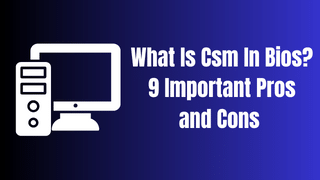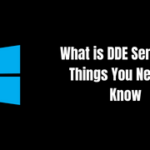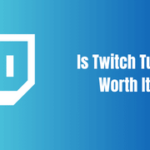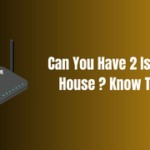Ever glanced at the mystical terms in your computer’s BIOS setup and wondered, “What is CSM in BIOS“? No worries! We’re here to explore the realm of BIOS, peel back the layers, and decode the mysteries of CSM.
BIOS, the Basic Input Output System, is the starting line for your computer. Acting as a bridge between the software and hardware, it’s stored in your PC’s ROM (Read Only Memory) and carries out the POST (Power On Self Test) to check the health of the system. BIOS was the standard firmware interface for PCs until it was gradually replaced by UEFI (Unified Extensible Firmware Interface).
Table of Contents
CSM, or Compatibility Support Module, is a component of UEFI. Like a universal translator, CSM smooths over language barriers, enabling UEFI to communicate with older operating systems that understand only BIOS.
| BIOS | UEFI |
|---|---|
| Limited to booting from MBR-partitioned drives smaller than 2.2TB | Supports booting from drives larger than 2.2TB with GPT partitioning |
| Supports Legacy Boot | Supports UEFI Boot |
| Doesn’t support Secure Boot, Fast Boot | Supports Secure Boot, Fast Boot, and other modern features |
| Doesn’t contain a Compatibility Support Module (CSM) | Contains CSM to ensure backward compatibility |
CSM: The Middleman Between Old and New

What does it mean for us? Imagine trying to run a Windows XP OS on a modern computer that only understands UEFI. Without CSM, the two would be like strangers speaking different languages. CSM essentially acts as a middleman, ensuring the system and the OS communicate effectively.
Now let’s delve into the keyword – what is CSM support in BIOS. CSM support in BIOS means your UEFI firmware has the ability to revert to a ‘legacy’ BIOS mode. Some systems have a BIOS setting to enable or disable this support.
But why does CSM matter? Simple, it’s all about compatibility! If you’re running a legacy OS or have any older hardware components that only work under BIOS, you’ll need CSM. But here’s a caveat – CSM support disabled not booting. If you disable CSM, and your OS relies on BIOS rather than UEFI, you might end up with a system that refuses to boot.
Configuring CSM in Different BIOS: MSI, Gigabyte, and Aorus

So, now that you’re wondering, “how to disable CSM in BIOS MSI“, “can’t enable CSM in BIOS Gigabyte“, or “Aorus CSM support”, here’s a brief guide. These options might be located under different menus depending on your motherboard’s manufacturer, but they usually reside in the “Boot” settings.
For MSI and ASRock, locate the ‘Boot Mode’ or ‘Boot Option’ and select ‘Legacy’ to enable CSM, or ‘UEFI’ to disable it. In Gigabyte or Aorus, navigate to ‘BIOS Features’ or ‘Peripherals’ and look for ‘CSM Support’. Toggle it to ‘Enabled’ or ‘Disabled’ as per your needs.
Remember, CSM support has to be disabled if you want to take full advantage of UEFI features like Fast Boot or Secure Boot. Yet, if you’re having compatibility issues, try CSM enabled or disabled depending on your system requirements.
Dealing with CSM: Precautions and Potential Pitfalls

Before you rush to disable the CSM in setup or how to disable CSM, consider this: Disabling CSM may cause your system not to recognize the bootloader on the MBR partition of your SSD or HDD, as UEFI requires a GPT partition to boot.
Consequently, CSM support disabled not booting becomes a prevalent issue. If you find yourself in this predicament, enabling CSM could solve your problem. Conversely, keeping CSM enabled when it’s not needed may expose your system to certain security threats, such as rootkits, which exploit the lack of Secure Boot.
So, what’s the bottom line when asking, “what is CSM support“? It’s a critical BIOS feature that ensures backward compatibility. Yet, whether to enable or disable it depends on your specific hardware setup, OS, and security needs.
Here, we’ve unravelled the often mystifying concepts of CSM and BIOS, shining a spotlight on the complexity beneath our daily computing. Each motherboard, whether it be MSI, Gigabyte, or Aorus, holds its own unique settings, but armed with knowledge, we can navigate this intricate landscape and tweak our systems for the best performance. Dive in, explore, and make the technology serve your needs.
More about UEFI and its Advantages
As we demystify the term “what is CSM in BIOS“, it’s worth diving deeper into its parent technology, UEFI. UEFI, unlike BIOS, has better compatibility with newer hardware and software, and supports larger storage devices. As the tech industry shifts further towards UEFI, you may find more systems with only UEFI Boot, and not Legacy Boot, an indication of the slowly dwindling need for CSM.
UEFI is essential in ensuring your computer starts and loads your operating system securely and quickly. It supports the GPT partitioning scheme, which allows your computer to use hard drives larger than 2TB. Additionally, UEFI’s interface provides a more user-friendly environment, complete with advanced troubleshooting and configuration options for your hardware.
What’s more, it supports “Secure Boot“, an invaluable feature that protects your computer from malware and rootkits. Remember, rootkits are notorious for their ability to infiltrate and hide within your system’s firmware or bootloader. By disabling CSM and enabling Secure Boot, you can significantly enhance your computer’s security.
To leverage these benefits fully, though, CSM might need to be disabled. This leads us to another keyword – “how to disable CSM“. Here’s a piece of advice: before disabling CSM, ensure your OS and any PCIe devices support UEFI. This is a step often overlooked but could save you from potential headaches later.
Unleashing Full Potential: Disabling CSM and Enabling UEFI
When it comes to high-end graphics cards and other hardware components, UEFI can offer better compatibility and performance. For instance, some virtual machines and graphical applications might require you to disable CSM to operate correctly. In this context, one could say that “CSM support has to be disabled” to unleash the full potential of your system.
Moreover, with CSM disabled, you might notice a difference in boot times. The reason? UEFI’s “Fast Boot“. This feature minimizes the steps your PC must take to start, making your system boot quicker than it would in Legacy mode.
What Is Csm In Bios: The Final Word And FAQ
As we reach the conclusion of our journey, let’s take a step back and summarize what we’ve learned about “what is CSM support“. Navigating your system’s BIOS can be a daunting task, but with a deeper understanding of terms like UEFI, CSM, MBR, SSD, and GPT, you’re well-equipped to fine-tune your system and improve its performance and security.
But remember, each action you take in your BIOS setup can significantly impact your system’s operation. While tweaking these settings might offer benefits, make sure to consider your specific needs and system specifications first. Your computer is a powerful tool. With understanding and caution, you can configure it to work perfectly for you. Read more on fulltechguides;
Should I disable CSM in BIOS?
It depends on your system’s needs. Disabling CSM allows you to utilize UEFI’s advanced features, such as Fast Boot and Secure Boot. However, if you’re using an older operating system or hardware that only supports BIOS, disabling CSM might prevent your system from booting. Before you disable CSM, ensure your OS and any PCIe devices support UEFI.
Is CSM important in BIOS?
Absolutely! CSM ensures backward compatibility. It acts as a bridge, enabling UEFI-based systems to communicate with older operating systems and hardware components that only understand BIOS. Without CSM, you might face compatibility issues when using legacy operating systems or hardware.
Should BIOS be UEFI or CSM?
Modern systems increasingly favor UEFI because of its advanced features, such as support for larger drives, improved boot times, and added security measures. However, CSM is essential if you’re running older operating systems or hardware. Therefore, whether you should use UEFI or CSM depends on your specific hardware and software circumstances.
What does CSM do?
CSM stands for Compatibility Support Module, a component of UEFI that provides legacy BIOS compatibility. It allows a UEFI-based system to boot in a ‘Legacy’ mode and operate with older operating systems and hardware components that only understand BIOS.
Is it okay to disable CSM?
Yes, it’s okay to disable CSM as long as your operating system and hardware components are compatible with UEFI. By disabling CSM, you enable your system to fully utilize the capabilities of UEFI, such as Secure Boot and Fast Boot. However, disabling CSM when using older operating systems or hardware that only support BIOS could prevent your system from booting. Always ensure compatibility before disabling CSM.
Source for what is csm in bios : https://en.wikipedia.org/wiki/UEFI